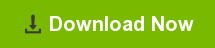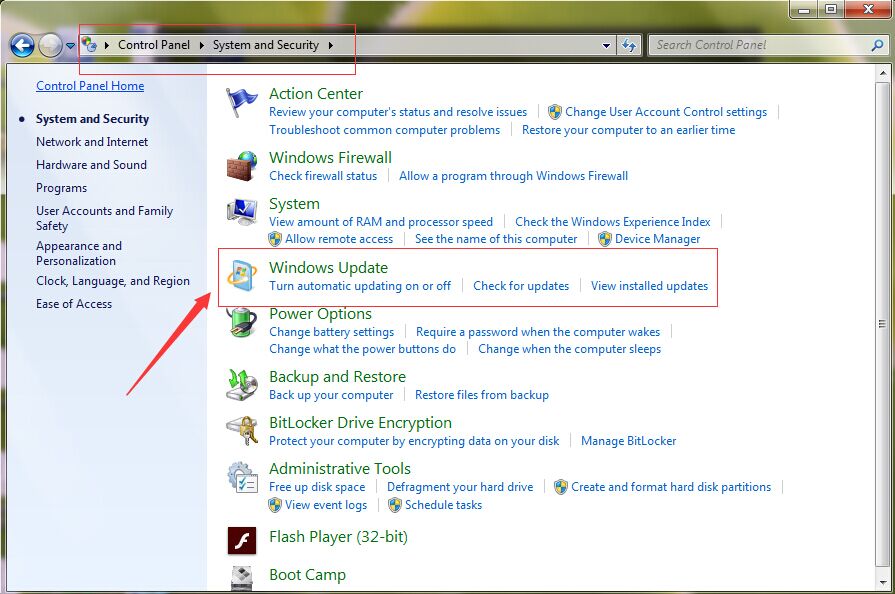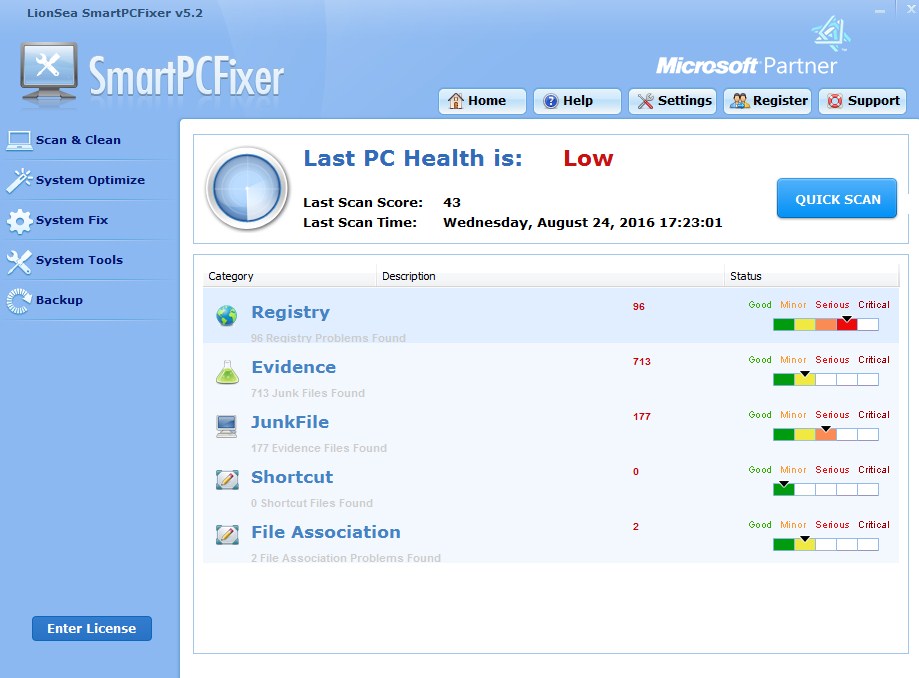When you are attempting to run windows update it says "searching for updates" and it never stops "searching for updates" until you close or end the program. This problem affect your use of computers, and waste your time. How to fix Windows update problems? May be you are trying to find the answers. I think these methods will help you, you can have a try.
Method One Fix Windows update problems by changing computer setting
Step 1 Go into Control Panel, click Windows Update, then click Change settings (at top left)
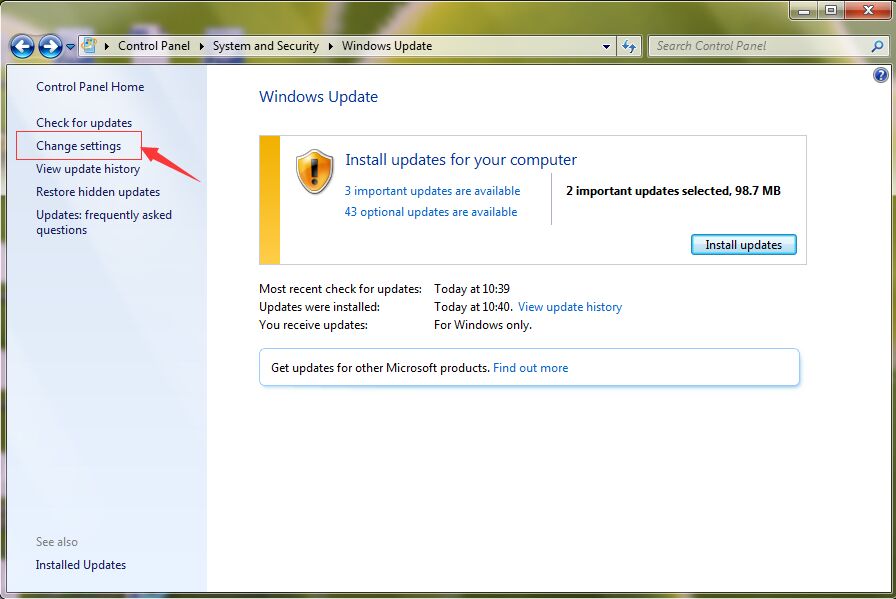
Step 2 Under Important updates, choose Never check for update and press OK
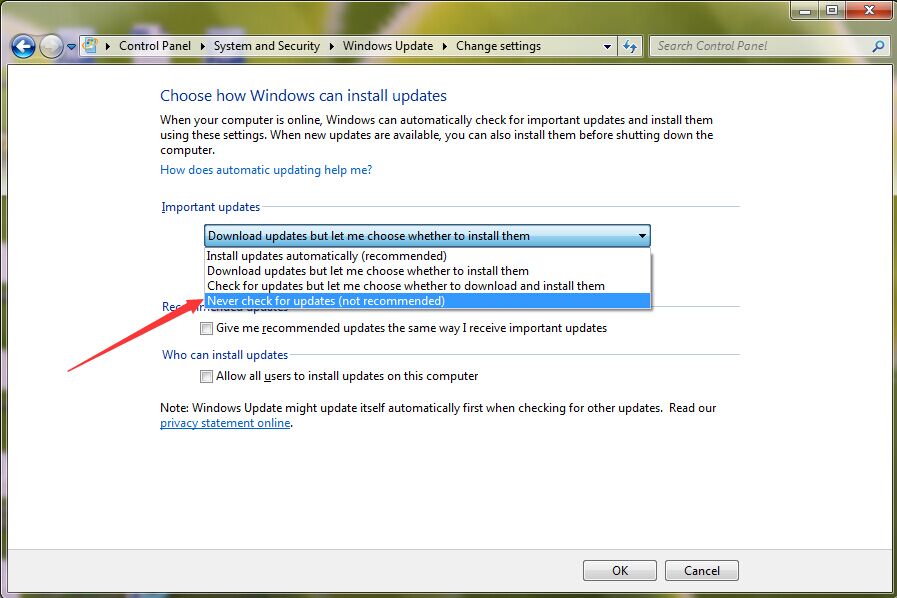
Step 3 Close the Control Panel, then restart your computer.
Step 4 Go back into Control Panel , click Windows Update, click Change settings (at top left)
Step 5 Under Important updates, click Now make the selection that you need for automatic updates and press OK
Step 6 Close the Control Panel
Step 7 Visit Windows Update again.
Method Two Using Windows Update Troubleshooter
To download Windows Update Troubleshooter from below:
http://download.microsoft.com/download/F/2/2/F22D5FDB-59CD-4275-8C95-1BE17BF70B21/WindowsUpdateDiagnostic.diagcab
Click Windows Update Troubleshooter, it will scan your computer and fix any errors that it detects.
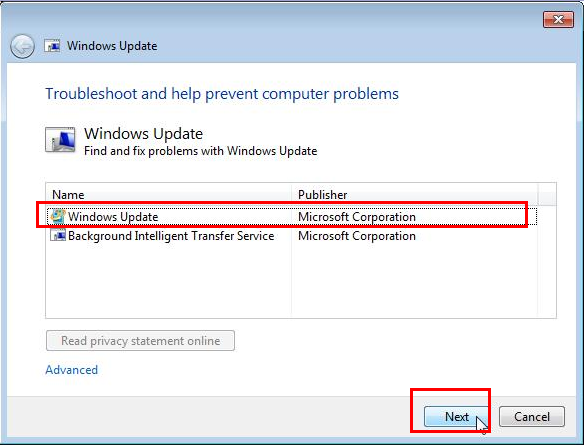
After the Windows Update Troubleshooter is completed, your previous Windows Update history may be canceled and the errors were fixed.
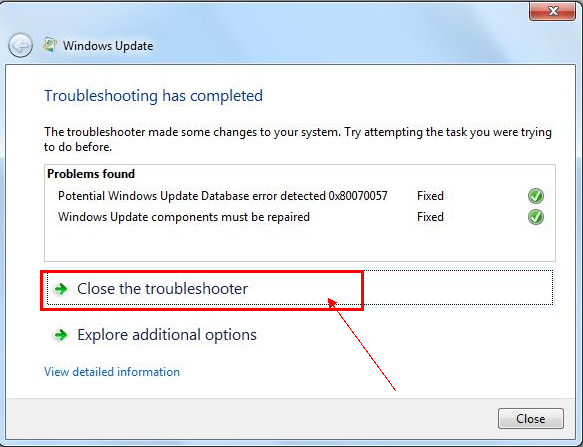
Method Three SmartPCFixer fix Windows Update issues for you
SmartPCFixer is a multi function software, it will fix Windows Update issues in a few minutes and will save many time for you. No matter how much you know about the computer, it is an easy to use software. In addition, it can fix many kinds of computer problems and is a very valuable software. If you are still troubled by a computer problems, try it. http://www.smartpcfixer.com/download/setup.exe




 简体中文
简体中文
 English
English Français
Français Español
Español Deutsch
Deutsch Italiano
Italiano 日本語
日本語 繁體中文
繁體中文